In this tutorial, we will see how to install m2eclipse plugin which provides Maven integration in Eclipse IDE.
Before installing eclipse plugin in ellipse. its better to install maven in your machine look at this post Maven installation
Help -> Install New Software…
Copy this link http://download.eclipse.org/technology/m2e/releases for the latest Stable Release into Eclipse and hit Enter.
When the site loads, select the features to install, or click the Select All button. For our requirement select “Maven Integration for Eclipse” as shown above.
Checking [x] Contact all update sites during install to find required software might take sometime and this is optional.
 This will take few minutes to install the Maven plugin and once done restart the Eclipse.
This will take few minutes to install the Maven plugin and once done restart the Eclipse.
After installing the Maven plugin for Eclipse, you can check if the installation is successful by creating a new Maven project.
You should see a Maven folder in the New project wizard as shown below
Now you have successfully installed “Maven plugin – m2eclipse” in Eclipse IDE.
All possible ways for handling DragAndDrop using Selenium
All Possible ways for switching frames in Selenium
Automating tables tags using Selenium
Selenium Webdriver Integration with JBheave (BDD)
Before installing eclipse plugin in ellipse. its better to install maven in your machine look at this post Maven installation
Environment Used
- Java SE 6
- Eclipse Juno for Java EE Developers IDE
- Maven Eclipse Plugin – m2eclipse version 1.2
Before going forward make sure you have set the JDK path as JAVA_HOME in your environmental variables.
Online Installation (From Update Site) of Maven Plugin m2eclipse:
Step 1:
Installing m2eclipse is fairly simple. Start Eclipse then go to:
Help -> Install New Software…
Copy this link http://download.eclipse.org/technology/m2e/releases for the latest Stable Release into Eclipse and hit Enter.
When the site loads, select the features to install, or click the Select All button. For our requirement select “Maven Integration for Eclipse” as shown above.
Checking [x] Contact all update sites during install to find required software might take sometime and this is optional.
Step 2:
- Click Next to view Installation Details.
- Click Next to agree the license terms, and click Finish.
Step 3:
If you get any warning message when installing, click OK to continue.

Creating New Maven Project in Eclipse
You should see a Maven folder in the New project wizard as shown below
Now you have successfully installed “Maven plugin – m2eclipse” in Eclipse IDE.
Other popular posts:
All possible ways for handling DragAndDrop using Selenium
All Possible ways for switching frames in Selenium
Automating tables tags using Selenium
Selenium Webdriver Integration with JBheave (BDD)
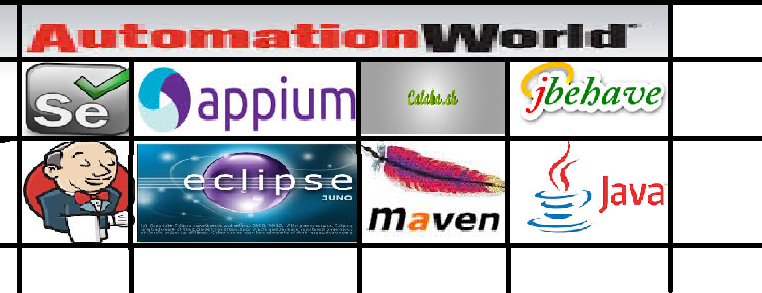




No comments:
Post a Comment
:)